本篇为本系列教程第三个项目实战内容,本次内容需要配置Nginx,MariaDB,PHP7.3搭建Typecho网站。
搭建之前先下载Typecho的安装包: >>>下载<<<
CentOS下安装MariaDB
#配置源
nano /etc/yum.repo.d/mariadb.repo
#-----粘贴下部分-----
[mariadb]
name = MariaDB
baseurl = https://mirrors.ustc.edu.cn/mariadb/yum/10.2/centos7-amd64
gpgkey=https://mirrors.ustc.edu.cn/mariadb/yum/RPM-GPG-KEY-MariaDB
gpgcheck=1
#-------------------
#清除当前缓存并重新生成
yum clean all
yum makcahe
#安装MariaDB数据库软件
yum -y install MariaDB-server MariaDB-client
#启动mariadb以及设置开机自启
systemctl start mariadb && systemctl enable mariadb
#--------------------分割-------------------------
#初始化MariaDB服务
sudo mysql_secure_installation
#初始化的选项
Enter current password for root (enter for none):<– 回车
Set root password? [Y/n] <– 设置root密码y
New password: <– 设置root用户的密码(密码设置成[email protected])
Re-enter new password: <– 再输入一次你设置的密码
Remove anonymous users? [Y/n] <– 删除匿名用户y
Disallow root login remotely? [Y/n] <–禁止远程root用户n
Remove test database and access to it? [Y/n] <– 删除Test数据库y
Reload privilege tables now? [Y/n] <– 重新加载权限表y
#----------------------初始化完毕------------------
#使用root用户登录数据库
mysql -u root -p -h localhost -P 3306
#密码是[email protected],刚才设置的
#设置typecho用户并配置本地登录,设置用户密码为typecho
mysql> GRANT ALL PRIVILEGES ON *.* TO 'typecho'@localhost IDENTIFIED BY 'typecho' WITH GRANT OPTION;
mysql > flush PRIVILEGES;
#创建数据库(下面这一行需要输入分号)
mysql> create database typecho_db;
#查看数据库是不是创建了
MariaDB [(none)]> SHOW DATABASES;
+--------------------+
| Database |
+--------------------+
| information_schema |
| mysql |
| performance_schema |
| typecho_db |
+--------------------+
4 rows in set (0.00 sec)
MariaDB [(none)]> 安装PHP-FPM模块
#安装运行环境
yum -y install gcc gcc-c++
#安装第三方软件源
yum -y install epel-release
#安装软件包
yum install https://dl.fedoraproject.org/pub/epel/epel-release-latest-7.noarch.rpm
yum install http://rpms.remirepo.net/enterprise/remi-release-7.rpm
#安装包管理器组件
yum -y install yum-utils
#启用php7.3源
yum-config-manager --enable remi-php73
#安装PHP7需要的组件
yum -y install php php-mcrypt php-devel php-cli php-gd php-pear php-curl php-fpm php-mysql php-ldap php-zip php-fileinfo
#安装完了查看版本
php -v
#安装版本信息
PHP 7.3.33 (cli) (built: Dec 19 2022 14:30:27) ( NTS )
Copyright (c) 1997-2018 The PHP Group
Zend Engine v3.3.33, Copyright (c) 1998-2018 Zend Technologies
#启动php-fpm,开机自启动
systemctl start php-fpm
systemctl enable php-fpm
不编译安装Nginx 1.22
yum -y install epel-release
yum -y install nginx
systemctl start nginx && systemctl enable nginx上传Typecho的安装包文件到CentOS,配置路径
使用WinSCP工具上传到CentOS
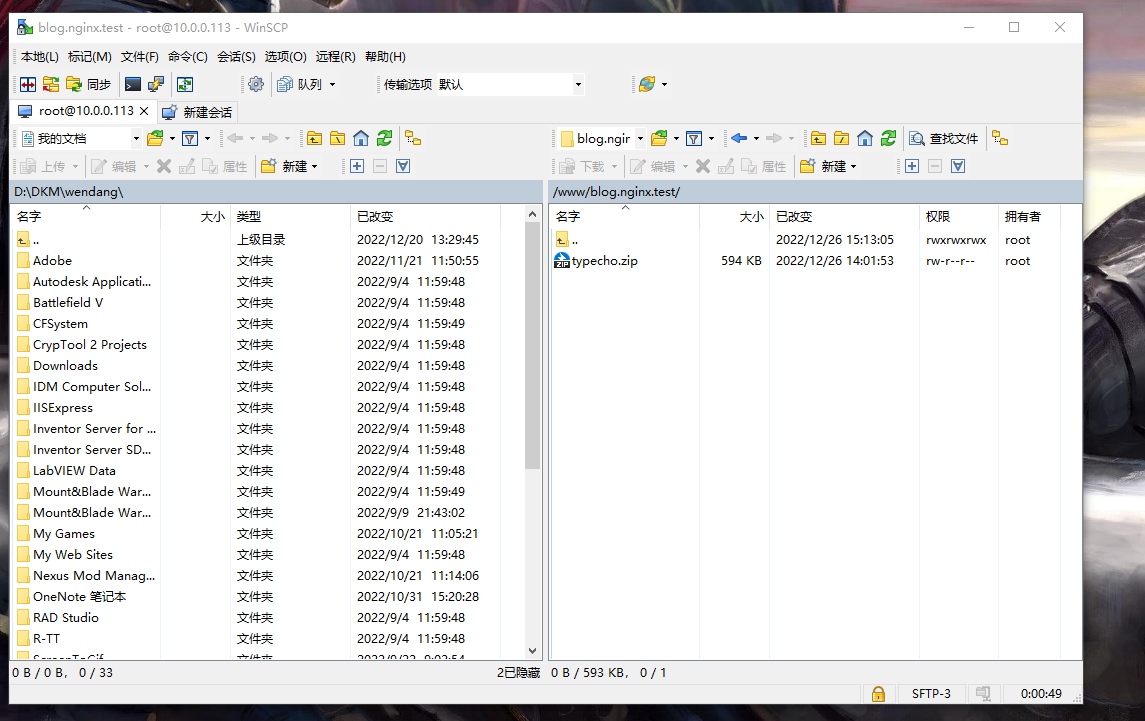
下面对文件进行操作
cd /www/blog.nginx.test
unzip typecho.zip
Archive: typecho.zip
inflating: LICENSE.txt
creating: admin/
creating: admin/img/
inflating: admin/img/[email protected]
inflating: admin/img/ajax-loader.gif
inflating: admin/img/typecho-logo.svg
inflating: admin/img/[email protected]
inflating: admin/img/icons.png
........
#--------
ls
admin index.php install install.php LICENSE.txt typecho.zip usr var
#------------------------
cd /www
chmod 777 blog.nginx.test/
使用KeyManager签发一个SSL证书,域名为blog.nginx.test
将证书名字改成local.crt,私钥文件名字改成local.key,上传到服务器的/cert目录下,设置cert目录权限为777
配置Nginx网站配置文件
nano /etc/nginx/conf.d/blog.nginx.test.conf
#------下面为Nginx网站配置文件
server {
listen 80;
listen 443 ssl;
server_name blog.nginx.test;
alias /www/blog.nginx.test;
index index.html index.htm index.php;
ssl_certificate /cert/local.crt;
ssl_certificate_key /cert/local.key;
ssl_ciphers ECDHE-RSA-AES256-GCM-SHA384:ECDHE-RSA-AES128-GCM-SHA256:DHE-RSA-AES256-GCM-SHA384:DHE-RSA-AES128-GCM-SHA256:ECDHE-RSA-AES256-SHA384:ECDHE-RSA-AES128-SHA256:ECDHE-RSA-AES256-SHA:ECDHE-RSA-AES128-SHA:DHE-RSA-AES256-SHA256:DHE-RSA-AES128-SHA256:DHE-RSA-AES256-SHA:DHE-RSA-AES128-SHA:ECDHE-RSA-DES-CBC3-SHA:EDH-RSA-DES-CBC3-SHA:AES256-GCM-SHA384:AES128-GCM-SHA256:AES256-SHA256:AES128-SHA256:AES256-SHA:AES128-SHA:DES-CBC3-SHA:HIGH:!aNULL:!eNULL:!EXPORT:!CAMELLIA:!DES:!MD5:!PSK:!RC4;
ssl_prefer_server_ciphers on;
ssl_protocols TLSv1 TLSv1.1 TLSv1.2;
ssl_session_cache shared:SSL:5m;
ssl_session_timeout 5m;
if ($scheme = http) {
return 301 https://$host$request_uri;
}
if (!-e $request_filename) {
rewrite ^(.*)$ /index.php$1 last;
}
location ~ ^/.+\.php {
fastcgi_index index.php;
fastcgi_split_path_info ^(.+\.php)(/.*)$;
fastcgi_param SCRIPT_FILENAME $request_filename;
fastcgi_param PATH_INFO $fastcgi_path_info;
fastcgi_param PATH_TRANSLATED $document_root$fastcgi_path_info;
include fastcgi_params;
fastcgi_pass 127.0.0.1:9000;
}
#设置缓存3d
location ~* \.(js|css|jpg|gif|png|bmp|swf)$ {
expires 3d;
}
}
#---------Nginx配置文件配置完毕重启Nginx服务器
systemctl restart nginx最后步骤
#安装mbstring
yum -y install php-mbstring
#在php.ini设置mbstring弃用
nano /etc/php.ini
#在文件内加入这一行
extension=mbstring.so
#保存重启PHP-FPM和Nginx服务器
systemctl restart php-fpm && systemctl restart nginx
#设置上传目录权限
cd /网站目录
chmod 777 usr/uploads打开浏览器输入https://blog.nginx.test/install.php
出现证书问题不需要管,证书是自签名的,自签名的证书一般不信任。
安装Typecho
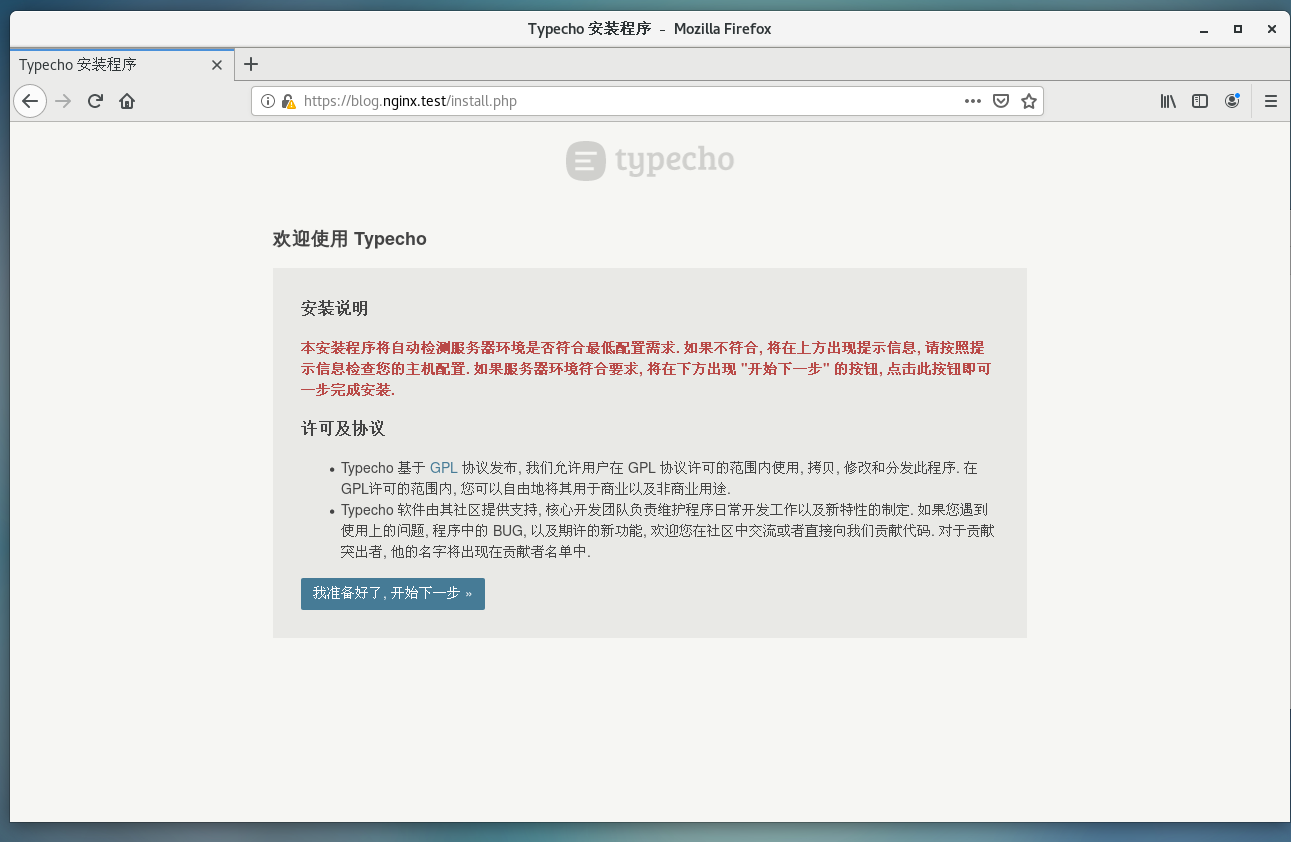
设置数据库参数(一开始设置的用户名密码和数据库名)
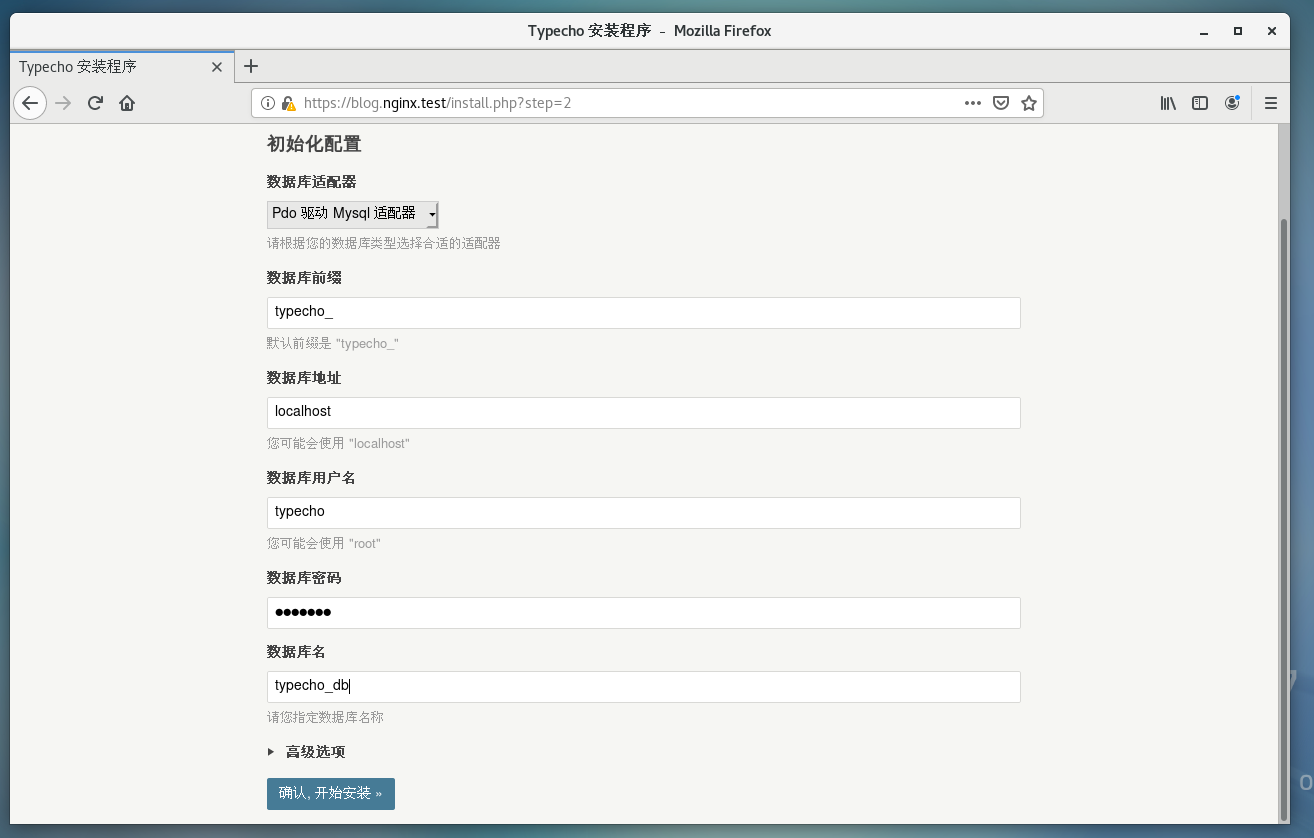
设置用户名和密码(密码设置成[email protected])
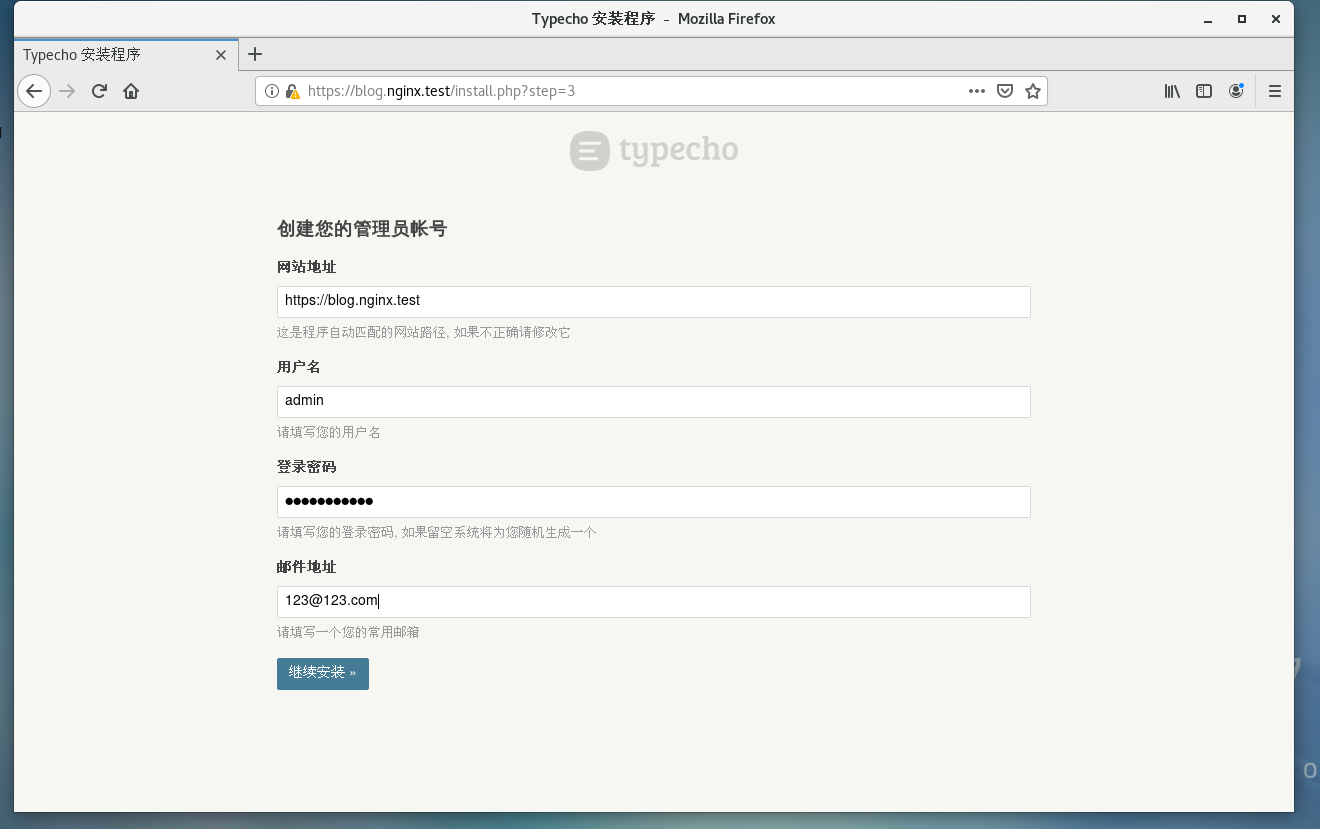
设置完成后发布一个文章
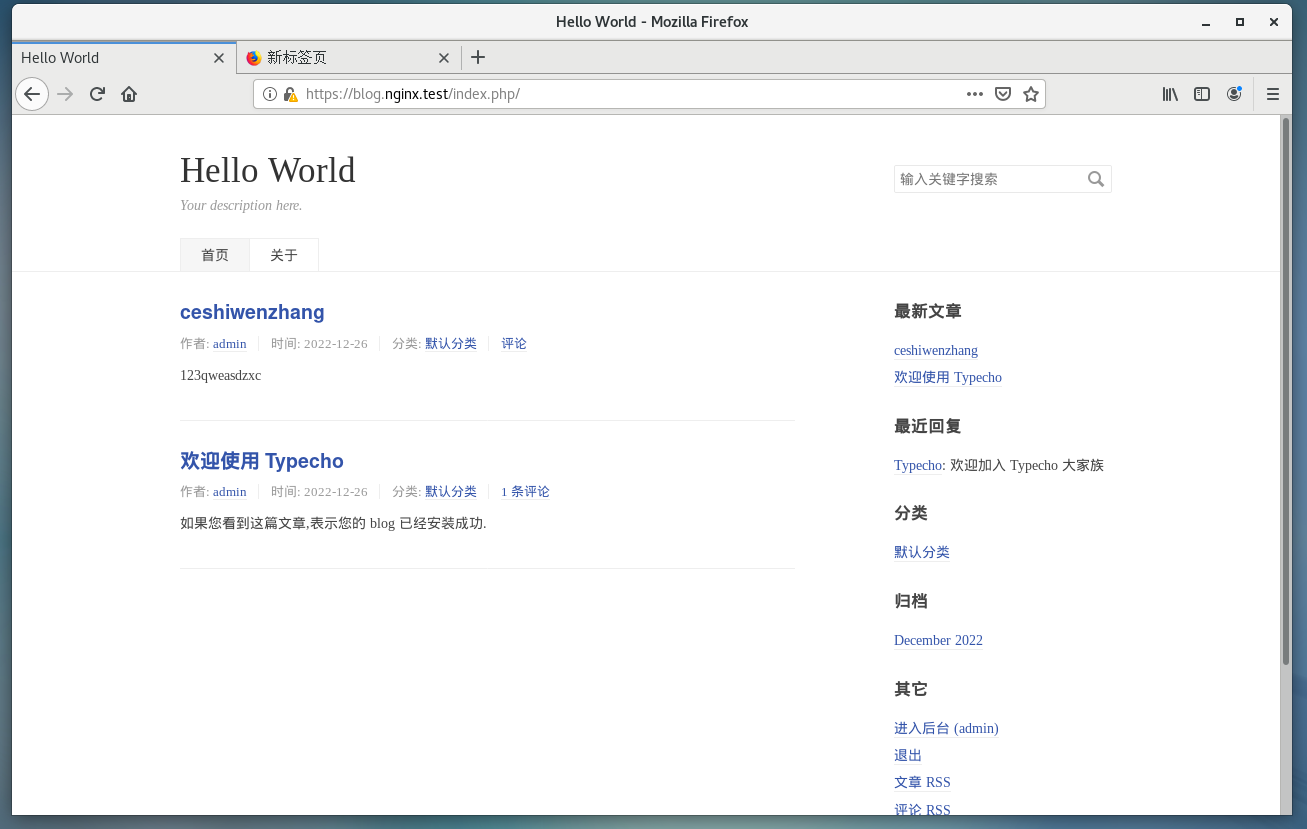
查看数据库有没有出现数据表
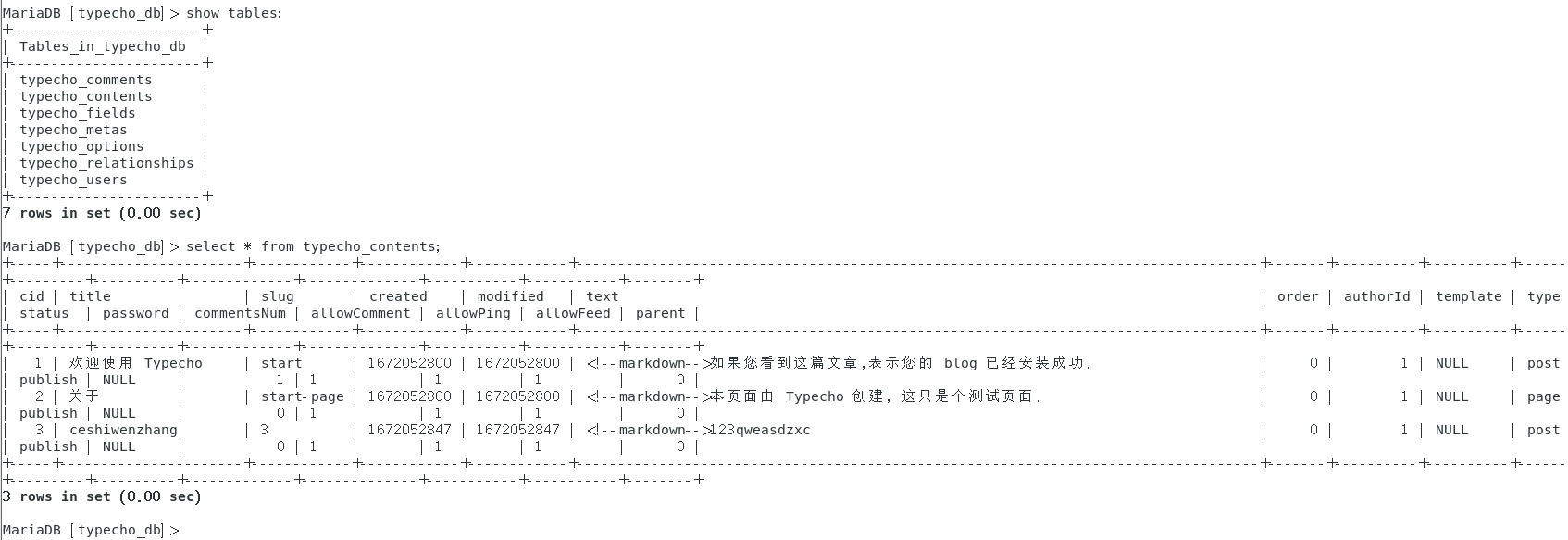



评论